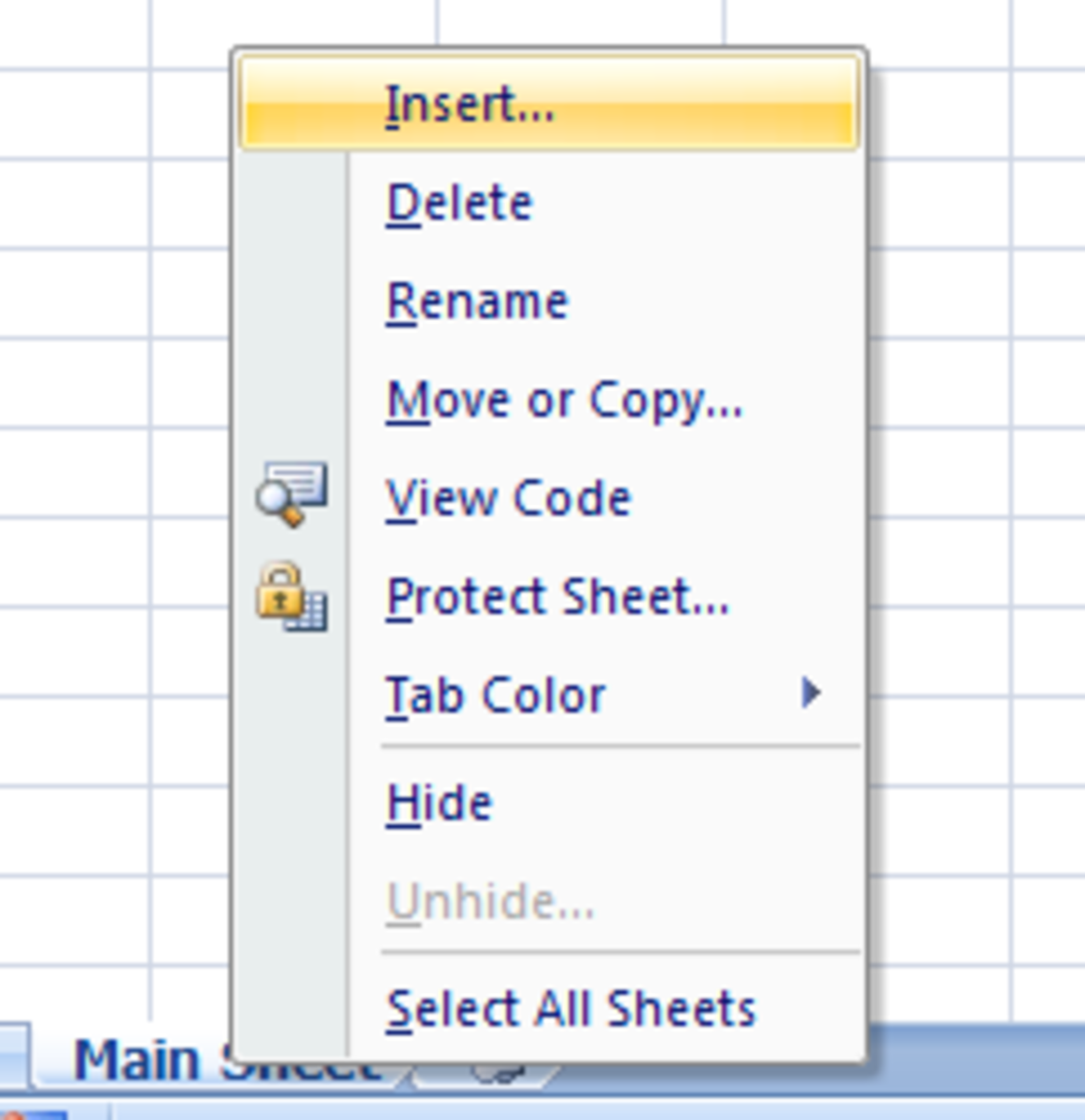Windows Disk Defrag Programs

Hard Drive Defrags maintain Windows System Performance
Windows Disk Defrag will speed up your read and write times on your mechanical hard drive which Windows uses to store and cache data.
One of the disadvantages of running all versions of Windows like XP, Vista, 7, etc is the hard drive on Windows computer gets fragmented over time if you download, create, copy, cut, and edit files a lot in Windows.
This is why you should run Windows Disk Defrag programs yo defrag your hard drive which can make your computer open files and programs faster on your computer like when your computer was new. Disk Defrag programs organize files, and folders of your most used files to the front of the drive, so they can be opened faster in Windows.
Disk defrag programs also make files continuous on your hard drive, so files are not scattered all over your hard drive. This makes opening files faster since your drive does not have to go to multiple locations on your hard drive to open one file.
Defragging your hard drive may also save you electricity, and make your computer hard drive last longer since it does not have to work as hard to open one file. Plus, your computer may start up and shutdown faster after a disk defrag, and experience fewer crashes when you are using your computer.
All versions of Windows come with disk defrag programs, but there are free and paid disk defrag programs which can defrag your entire disk, or just the fragmented files. 3rd-party disk defrag programs have more features like automatic disk defrag, disk defrag scheduler, disk clean up, individual file and folder defrag. While the default disk defrag program for Windows which is very basic, you just can defrag your disk, and scheduling a disk defrag is not as easy as third party disk defrag programs.
Warning: Only mechanical hard drives need to be defrag. Solid State Drives like Flash Drives, SD cards, memory cards, solid state hard drives or any other type of solid memory card with no moving parts do not need to be defragged. Doing disk defrags on solid state hard drives will shorten the life of your solid state drive.
If you use a manual disk defrag program, I recommend defraging your hard drive once a month or when your hard drive is 20% fragmented to avoid un-needed wear and tear on your hard drive motor, heads, and parts from excessive disk defrags. It is also best to not use your computer during disk defrags to avoid crashes, and slow down cause by having too many programs open during disk defrags which sometimes uses a lot of system resources, By not using your computer during a disk defrag, you can also avoid creating new file fragments during your disk defrag.
Diskeeper 2010 Professional a Paid 3rd-party Automatic disk defrag software - One of the best paid automatic disk defrag programs for Microsoft Windows.
I been using Diskeeper 2010 Professional for almost 3 months. Diskeeper automatically defrags a hard drive when you are Windows during regular usage like surfing the web. Diskeeper works very well at keeping my hard drive running optimally in Windows when opening files and programs. When Diskeeper is running, I can barely tell it is running in the background since it used unused system resources like RAM/Memory and CPU Processor cycles.
I no longer have to manually defrag my hard drive like I did when I used Windows Disk Defrag, or free disk defrag programs made by Auslogics, or Piriform. Diskeeper have save me a lot of time since my start up times for Windows are pretty fast all the time since Diskeeper keeps my drive defragged at all times by running in the background and defraging fragmented files and folders.

Tasks to do before doing a disk defrag to speed your disk defrag tasks up
How to make your Disk Defrag faster and more reliable?
By getting rid of temporary and junk files which you don't need anymore, your disk defrag should be faster since there are fewer files to defrag.
1. Delete your temporary internet files for your web browser.
2. Do a disk clean up to get rid of junk temp system files which you do not need anymore.
3. Delete duplicate and files which you do not need anymore.
4. Make sure your computer has at least 20% or more free space on your hard drive which you plan to defrag. Windows needs at least 20% free space to defrag your drive properly. If you have a lot of very big files like 10-20GB drive, it can cause your disk defrag program to not defrag fully, so consider moving the big files to an external hard drive, or a drive with more free space.
5. Do a scan disk to check for errors by right clicking on your disk, and picking tools then click the check now button.
Piriform Defraggler vs Auslogic vs Windows Hard Disk Defrag Comparison video - How free third party disk defrag programs are as good or better then Windows defr
Piriform Defraggler and Auslogic Disk Defrag are two free programs disk defrag programs which can scan an individual fragmented file and folder or the whole drive like Windows Disk Defrag program. You can even tell Auslogics and Piriform disk defrag to shut down your computer after your disk defrag has complete. All three disk defrag has the option to analyze your hard drive to see if your hard drive needs a disk defrag or not. If your hard drive needs a disk defrag, the program will tell you.
Auslogic Disk Defrag can also defrag your hard drive automatically. All three disk defrag programs can be set to schedule a disk defrag at a specific time.
With Auslogics and Piriform disk defraggler, you can do a quick defrag to save time when a full defrag is not necessary.
With Windows Disk Defrag in Vista and possibly other versions, you need to restart your computer, and wait for the disk defrag to finish which can take hours before you can use your computer again. Windows disk defrag no longer have a graphical tiled or bar drive diagram to show you how your drive is defragging like previous versions of disk defrag like XP and older. With Auslogics, Piriform, and many other third party disk defrag programs, you can defrag your drive while you are using your computer, and see the disk defrag progress by looking at its graphical tiled or bar diagram which shows the disk defrag progress in animated diagram.

Linux and Unix Operating Systems don't need a disk defrag program
Linux and Unix operating systems are smart enough to keep disk defragmented,
Ubuntu Linux 10.10 is a great operating system that does not require any manual disk defrags by the user while keeping your hard drive running at its fastest.
Other Linux or Unix operating systems like Mandrake, Linux Mint, Debian, etc do not need hard disk defrag because they are smart enough to save files in one space on your hard drive instead like Windows operating systems which tends to save files in multiple locations on a drive.
I read online that Apple Mac OS X does not need a disk defrag program as well, but I'm not sure since I do not own a mac.
Linux Operating Systems can be a good choice if you don't have the time for disk defrags, or you just use your computer for a few things like web browsing, office work, basic video editing, image editing, or if you do not need to use software which is only available for Windows like Internet Explorer, and Windows Movie Maker.
Best Disk Defrag software Poll - Favorite Disk Defrag program for Windows

Disk Defrag which performs the best at speeding up your computer when opening files and programs.
What Disk Defrag program works best for you?
System Utility software for speeding up your computer - Install System Utility software to make Windows faster, more reliable and better to use.
System Utility software make it easy for you to maintain, repair, and make Windows better to use.
Share your story on which Disk Defrag programs you use to keep Windows' hard drive running at its fastest performance.

![Advanced SystemCare PRO v5 [Download]](https://m.media-amazon.com/images/I/51AlexsT4UL._SL160_.jpg)