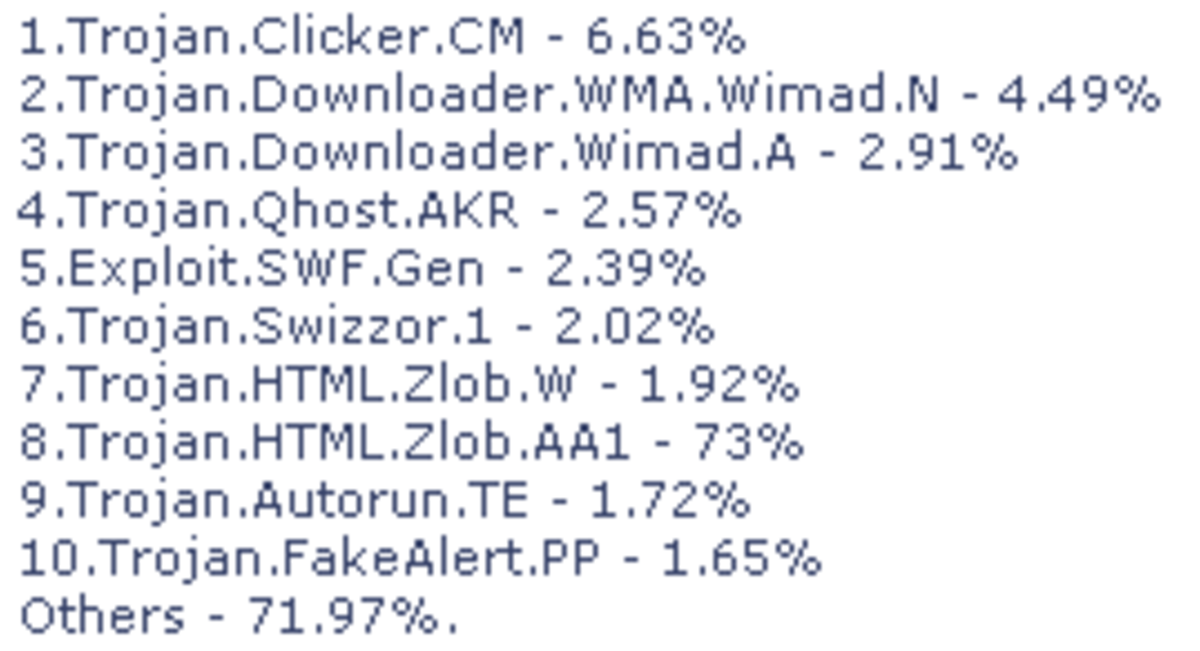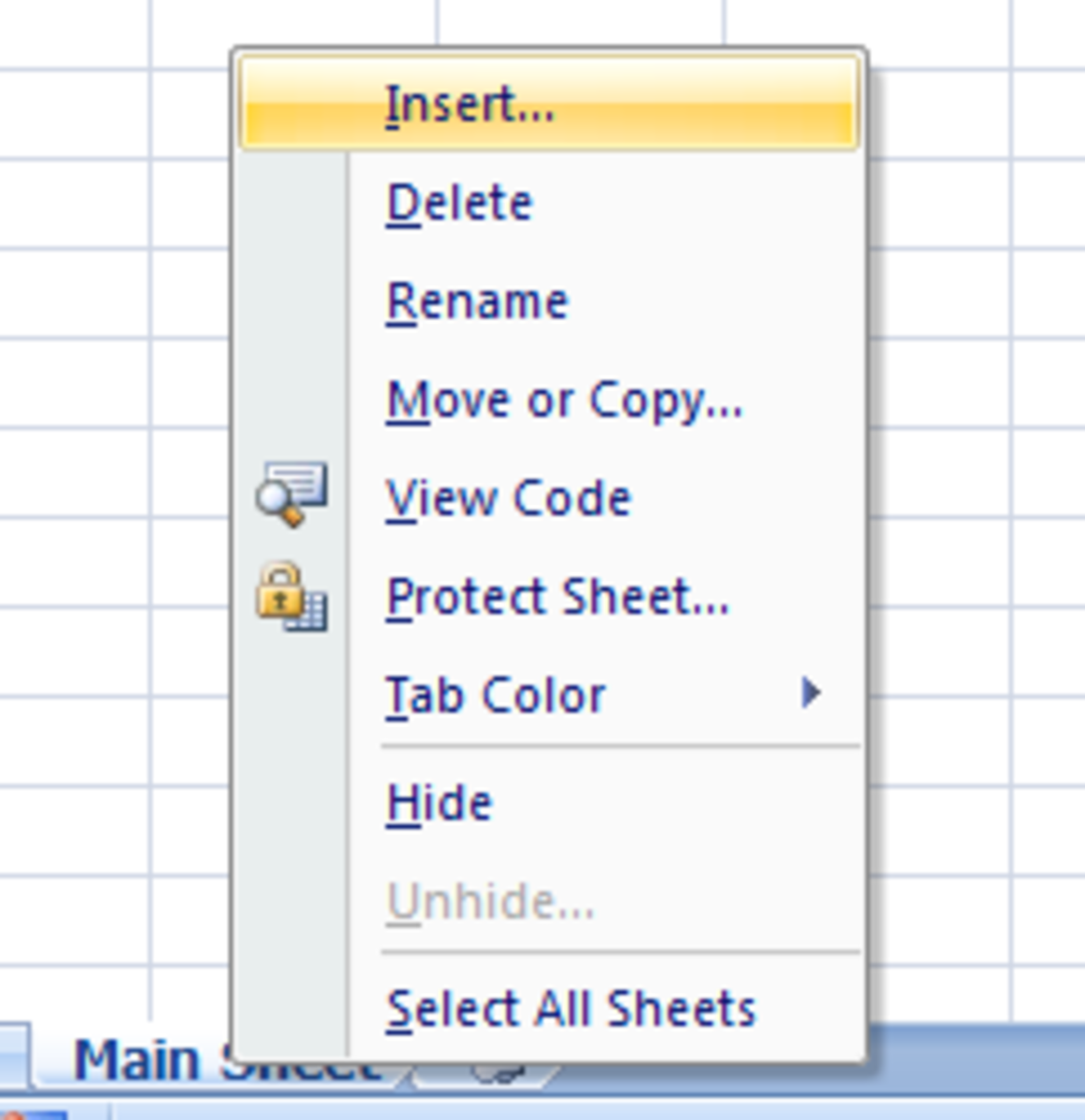Windows 7-8 Computer Security Software Help Guide

Microsoft Windows 7-8 Computer Security software for protecting your PC and Privacy
Keep your computer safe to stop viruses, spyware, malware and hackers from breaking into your computer.
Learn how to quickly secure your Windows 7 or older operating in a few minutes or more, and have the benefit of a safe, and fast computer which is not being held back by virus and spyware programs limiting your computers full speed while infecting your PC.
Microsoft Windows 7 is the latest version of Windows which is the most secure version of Windows to date since it comes with a Firewall which can protect inbound and outbound internet traffic, Windows Defender, and has User Account Control which lets the user know if a website or program is trying to install something on your hard drive, and you can stop or accept the changes. If you are still using Windows XP, 2000, ME, NT, 98, or older versions of Windows, you should upgrade to Windows 7 since it is a lot more safe then older versions of Windows.
Windows 7 requires you to install a up to date Antivirus, AntiSpyware, and Antimalware software for additional safety from virus, trojans, spyware, and malware software which can infect your computer and steal your personal information like passwords and user names for your online bank account, e-mail, etc by using keyloggers which record your keystrokes and send them to hackers.
In this lens, I would teach you how to keep your Windows 7 computer secure by using anti-virus, anti-spyware, anti-malware and fire wall software to keep your computer safe from virus, malware, spyware programs, and hackers which all want to steal your data, or make your computer run slow and crash.
Most of these tips should work on Windows 8 as well since Windows 7 and 8 are very similar.
Premium Paid Antivirus I recommend. - A list of great paid antivirus for Windows.
If you are using your computer in a corporate/business setting, I recommend using a paid antivirus since most free antivirus programs are only supposed to be used in a home setting according to most of their license agreements. Plus, paid antivirus offer technical phone support and e-mail support if their product is not working while free antivirus programs usually offer no technical support. Paid antivirus are also good for computer newbies, and people who want to support their favorite antivirus by buying their products.
Paid antivirus also usually offer more features then free antivirus.
![Kaspersky Anti-Virus 2011 3-User [Old Version]](https://m.media-amazon.com/images/I/51WgKtIHzeL._SL160_.jpg)
Premium Antispyware and Antimalware Software - A list of paid premium anti-spyware programs to protect your computer from spyware, and malware.
Most paid premium antispyware and antimalware offer realtime protection from spyware and malware, schedule scanning, automatic updates, and technical phone and e-mail support for their software which is not available for free antispyware and antimalware products in many cases. A premium paid antispyware and antimalware program is best for corporate settings since most free antispyware and antimalware are not allowed to use in a corporate setting according to the license agreements for free software.
Premium 3rd party firewall software - Premium firewall software for protecting your computer from virus, malware, and hackers.
Premium firewalls usually have more security features to protect your computer from unwanted traffic from a virus or a hacker. They also technical phone and e-mail support.

Benefits of having a secure and safe Windows 7 computer
The major benefits is decrease risk for fraud and ID theft, faster computer, and less spam.
Virus, spyware, and malware are mostly made by cyber criminals these days to steal your online information like online banking logins. There are some virus programs which pretend to be antivirus programs, but are actually not anti-virus. Criminals do this to trick you into buying a useless program which does nothing. By practicing good computer security when you use the computer, you can avoid being hacked, getting your identity stolen, and being tricked into buying fake antivirus which steals your money while fixing nothing.
Your computer would be less likely to be slowed down by a virus running in the background using a lot of your RAM and CPU system resources.
Some viruses are smart enough to send spam to people on your e-mail address book, or Facebook Friends, so you should run an anti-virus to prevent virus programs from spamming you or your friends.

Warning signs that your computer is infected with a virus
Slow computer, spam, ID theft, pop-up windows for antivirus which you did not installed, and slow internet are all signs that your PC is infected with a virus, spyware, or malware program.
If you notice your computer has become drastically slower after you installed a program, visited a website, or open a file, the slowness might be caused by a virus or multiple viruses running in the background. Random crashes, and anti-virus programs not working can also be a sign that your computer is infected. Some virus programs are advance enough to turn off your installed anti-virus and make it not possible to use web browsers to download an anti-virus to fix the infections.
There are also viruses which send you spam, or send people on your contact list spam. There are also viruses which randomly send spam to people by using your computer to send spam.
If you notice your online accounts have changes which you did not made, a hacker might of used a virus to steal your username and password to log-in to your website, social network accounts to post tons of links to spammy sites, or to steal your information inside your online accounts.
There are virus programs which shows pop-up windows which look like anti-virus programs, but are actually fake anti-virus which want to trick you into buying something which does not work.
Slow internet can also be a sign of a virus infection since some viruses use your internet connection to spy on you, or send spam which uses a lot of bandwidth in some cases.
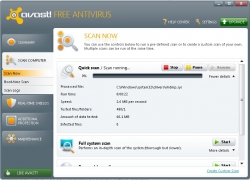
Use an Antivirus for protecting Windows 7 Operating System
An Antivirus program would help you protect your PC from virus programs which can steal your personal information, spy on you, and damage your PC.
I recommend you use Avast 6 Anti-virus which you can download at www.avast.com since it has a free version which you can use on your home PC for free. Avast also does not use a lot of system resources, so it won't slow down your PC. In my experience, Avast real-time shield works very well for detecting and eliminating computer security threats caused by virus programs in . It even protects your web browser,so you are less likely to visit a website which will infect your computer with a virus.
AVG, Microsoft Security Essentials, Avira, Comodo, and Norton are also anti-virus programs which you can use to scan and protect your computer from viruses.
Microsoft Security Essentials, Avira Antivirus, and Vipre Antivirus are lightweight anti-virus programs if you find AVG or Avast is slowing down your PC which has happened to me in some cases.
Note: You should only have one anti-virus program installed on your computer since having two anti-virus programs can cause conflicts and slow downs making your computer un-secure and unstable.
I recommend scanning your computer for virus programs at least once a week, and make sure your antivirus definition/signature file has been updated to the latest version before you start the virus scan.
Also, be sure to scan all files you download from the internet, floppy drives, CDs, and external drives which do not belong to you since there might be a chance they are infected.
If your Windows 7 computer is not very powerful meaning it have have less then 2GB of RAM, a 1GHz or slower CPU, Microsoft Security Essentials Anti-Virus could be the best and most lightweight antivirus software for your computer in my experience.
What is your Favorite Antivirus programs for Windows? Poll - Vote for your favorite Anti-virus program for Windows.
What is your Favorite Antivirus programs for Windows?

Install an Anti-spyware and Anti-malware program on Windows 7
An antispyware and antimalware program will protect your computer from spyware and malware which both are types of programs which can be used to spy or scam you. Malware also slows down your PC and change your PC setting.
I personally use MalwareBytes which is a great Anti-Malware program which can be used to remove and prevent malware and spyware from infecting your computer making it slow. I recommend scanning your computer for malware, and spyware on a weekly basis, and make sure to update to the latest malware and spyware definitions before you start the scan, so your antispyware and antimalware program can detect the latest malware programs.
Spybot-Search and Destroy, Emsisoft., HitmanPro, SuperAntiSpyware, Spyware Doctor, Spyware Terminator, and Windows Defender are also great at finding and eliminating spyware and malware from your home computer.
If your computer is very slow, you should pick an anti-malware without a realtime shield, and updating since realtime shields, automatic updates, and schedule scans can slow down your computer.
The free versions of Spybot - Search and destroy, SuperAntiSpyware, and MalwareBytes should be good enough to scan and remove spyware, and malware. You should pick an Antivirus like Microsoft Security Essentials which also have an anti-spyware and anti-malware detection features, and scan your computer for spyware or malware with Spybot, SuperAntiSpyware, and MalwareBytes on a weekly basis.
What is your Favorite AntiSpyware or Antimalware software for Windows? Poll - Vote for your favorite antispyware or antimalware program for Windows
What is your Favourite AntiSpyware or Antimalware software for Windows?

What to do if your computer is infected with a virus, and you can't use your installed antivirus anymore
Tips for removing viruses, malware and spyware from a computer which can't use its anti-virus program anymore
There are viruses, spyware, and malware which are very advance which can turn off all your anti-virus, anti-malware, and anti-spyware software on your computer.
But, there are also anti-virus which you can run to stop the malware, viruses, and spyware from blocking your anti-virus, anti-malware from working. www.bleepingcomputer.com/download/anti-virus/rkill has a program called Rkill which you can use to stop malware and viruses from running, so you can use your installed anti-virus, anti-spyware, and anti-malware program to run again to try to delete the malware.
You can also try using anti-malware software which does not need to be installed to remove malware like
www.superantispyware.com/portablescanner.html?tag=SAS_HOMEPAGE
www.surfright.nl/en/hitmanpro
www.freedrweb.com/cureit/
MalwareBytes is also a good anti-malware to remove malware if a virus, spyware, or malware is not blocking it from running.
If Windows 7 System Restore still works after the malware infection, you could try doing a system restore to an earlier date before your computer was infected, and run a virus scan afterwards to see if you are still infected.
Starting your Windows 7 computer in safemode by pressing the F8 key during computer start up and picking Safe Mode then running your antivirus, antimalware, and antispyware tool might work as well.
There are also start up CDs which you can start your computer from to remove viruses and malware from your computer.
List of Virus removal start up CDs
www.avg.com/us-en/avg-rescue-cd
www.ubcd4win.com
www.ultimatebootcd.com
support.kaspersky.com/viruses/rescuedisk
www.avira.com/en/support-download-avira-antivir-rescue-system
There are also some Linux Antivirus like ClamAV which you can use to disinfect your Windows hard drive, or you can use a Linux operating system like Ubuntu to delete a virus on your Windows drive if you know the location of the virus.
If you have an Image of all your computer files, operating system, and software which you made with a disk imaging/cloning software like Clonezilla, Norton Ghost, you can just reimage your hard drive to get rid of all the viruses and start fresh from a clean image of your hard drive.
Alternatively, you can do a clean install of Windows 7 from the Windows 7 install CD, and re-install all your software.
Using a computer which was previously infected with a virus, spyware, and malware can be unsafe since there might still be traces or malware which is running in the background which your anti-virus, anti-spyware, or anti-malware failed to detect. It is best to reinstall or reimage your hard drive to be absolutely sure no traces of previous virus infections still exists.
Some computer security experts recommend you backup all your important files like documents, photos, music, etc, and then do a clean/new installation of Windows to be certain that there are no viruses or malware which your antivirus did not remove since once you reinstall Windows, all viruses and malware would be gone. After you do a clean install of Windows, you should scan your backup files for viruses with an antivirus with the latest virus definition files to see if your backup files contain any viruses or malware to avoid being re-infected by virus infected backup files.
If possible, it is best to download or restore a clean copy of the file from a previous backup before your computer was infected or from a known safe website which is free of viruses.

Make sure your Windows 7 firewall is turned ON
By default Windows 7 comes with a Firewall which is ON by default.
Windows 7 and Vista has a firewall program which protects Windows from harmful traffic from viruses and hackers which want to infect your computer or steal your information. If your Windows Firewall is OFF, Windows should notify you to turn it back on by going to the control panel and looking for the Firewall program.
You can also type the word "Firewall" into the Windows Startmenu search box to access your Windows 7 firewall settings.
The Windows 7 firewall is the best firewall for slower computers since it does not display system tray icons, and I can barely tell it is running in the background unlike many 3rd-party firewalls.
If you need more a more advance computer firewall, I recommend you use a router between your cable or DSL modem and your computers since most routers these days also come with a firewall which protects you from harmful inbound traffic.
You can also use Comodo's free personal firewall which you can download at personalfirewall.comodo.com/free-download.html . Make sure to turn of your Windows Firewall after you installed Comodo Firewall. Comodo is a more advance firewall with more features.
Which Firewall program do you use on your computer? Poll - Vote for your favorite Firewall program you use on your computer?
What is your Favorite Firewall Program which you use on your PC?
Hardware Firewalls and Routers to protect your computers and wireless devices connected to it. - Hardware Routers and Firewalls give you an extra layer of prote
It is a good idea to use a hardware firewall or router with a built-in firewall to protect all of your computers which are connected to your hardware based firewall or router with a firewall. Using a router with a Firewall is a lot more secure then using a modem, Hub, or switch which have no protection.
A hardware firewall will not slow down your computer or cause problems with your software firewall installed on your computer. You should still use a software firewall if your hardware firewall fails at stopping dangerous inbound traffic from hackers, worns, and viruses. A software firewall is still needed to protect your computer from outbound traffic from your computer since hardware firewalls usually can't filter out bad outbound traffic from keyloggers, viruses, and malware, but a software firewall can filter out outbound traffic, and can stop bad inbound traffic which sneaked through your hardware firewall.
The router or firewall will filter most of the bad traffic from the internet and your network from your cable or DSL modem, and only let the good traffic through.
If you are using a Wi-Fi wireless internet, make sure you are using WPA2 encryption, and a password to protect your wireless network from intruders by going into your wireless routers, and making a password and SSID username for it. If your computer does not work with WPA2, buy a USB wifi adapter which works with WPA2. You can also set your encryption to WPA, or WEP encryption if your game consoles, and older networking devices don't support WPA2, and you can't change the built-in Wifi card, but they are not as safe as WPA2.
It is also possible to hide your wireless signal broadcast, so no one can see you have wifi once you are done setting up all your devices like laptops, smartphones, desktops, tablets, and mobile computers in your wireless network.
For added security, you can also use MAC hardware filtering to prevent unknown computers with non-registered Mac hardware addresses from connecting to your Wi-fi or wired network.
Also, make sure your password have a combinations of uppercase, lowercase, numbers, and symbols in your Wireless password key. If possible, change the default username and password for your routers login account which you can access from any web browser on a computer which is connected to your router, or firewall. Also change your Wifi wireless router's default SSID username from the default username.
If you do not own any wifi devices, or rarely use wifi wireless internet, you can turn off the wireless signal in the control panel of your wireless router device to save electricity, and prevent people from trying to hack into your wifi connection.
Do you have a external hardware firewall, or router with a Firewall built-in?
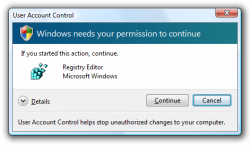
Read those UAC pop-up windows in Windows 7 before you click OK.
While using Windows, you'll notice there will be pop up which you agree to before you can start some programs like disk clean up.
If you randomly see a UAC which stands for User Activated Control pop-up while browsing a website, or clicking on a weird file you don't recognize, don't click OK on the UAC window, and you should be safe. Be sure to read what the UAC says before clicking OK.
If you trust the program, and you know it is safe, you can click the OK button to run the program. But, if you don't know why a UAC pop-up window showed up while you plug in a flash drive or visited a website, click cancel to prevent the potentially malicious program from running.
You can change your UAC (User Account Countrols) by typing UAC in the Windows 7 Startmenu, and pressing Enter. I recommend you move the slider button to the top which says "Always Notify" since it is the most secure and safe setting for UAC. Lastly, click OK.
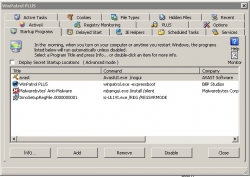
For more protection from malware, viruses and spyware use a Malicious Behavioral detection and sandboxing software.
Behavioral security software can be used to detect and stop computer viruses which your computer did not catch. Sandboxes can be used to run a file in a secure environment which can't harm Windows and other files.
PcTools makes a program called Threatfire which can detect and eliminate unknown threats from new viruses which your computer did not catch because of outdated anti-virus definition files. You can download ThreatFire at threatfire.com .
WinPatrol is another program which you can use to stop viruses from starting up when Windows starts by preventing virus programs from being added to your Windows Startup folders and Registry keys. You can download WinPatrol at winpatrol.com .
You can also use a Anti-virus or firewall program like Comodo, Avast 6, etc which sandboxes unknown or possibly infected programs, so they can't harm your computer since the program is sandboxed in a secure file container environment which can't harm Windows and your files as easily.
You can also use Sandboxie which you can download at www.sandboxie.com which is a stand a lone sandbox program which runs program in an isolated environment to prevent programs from making permanent settings to Windows or your files.
Virtualization/Virtual PC is the safest type of sandbox
Running Windows 7 in a virtual environment with Virtualization software like VMware, VirtualBox, or Virtual PC is the ultimate sandbox protection measure since running programs in a guest operating system via a virtual hard disk file installed on a host operating system via Virtualization will virtually eliminate most threats caused by viruses on your host operating system, and it is also very easy to backup your virtual hard drive to restore if you have a virus problem on your virtual drive since your virtual drive is a file.
VirtualBox is a free open source Virtualization program which you can download at www.virtualbox.org .
Behavior Detection scanners, sandboxing, and virtualization software can all slow down your computer, and I don't recommend you use them if your computer is old and slow.
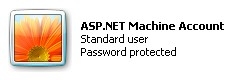
Use a Standard User Account for your daily tasks like e-mail in Windows 7 and secure your login info
A Standard Account is much safer then using an Administrator Account for Windows 7 when doing regular tasks
You can make a regular account in Windows 7 by typing in User Accounts in the Windows 7 startmenu, and then clicking enter then you click on the link labeled "Manage another account". On the bottom of the Window there is a link called "Create a new Account"
A standard account helps protect your computer by stopping users from making changes that affect everyone who uses the computer like deleting files that are required for the computer to work.
A standard account can be used to play games, surf the internet, check e-mail, do office work, open media files, and non-administrative tasks.
Make sure all of your user accounts in Windows are password protected, and automatic login is not on for Windows. You can also use the User Accounts program to regularly change your username and password for added protection.
You can also turn on CTRL-ALT-DEL Secure login in Windows 7 for Windows Login to prevent a Keylogger or fake login screen from stealing your password and username to send to a hacker who wants to login to your Windows 7 user account.
Go to the Windows 7 startmenu and type netplwiz then press enter. It will start the User Accounts program. While you are in User Accounts, you should also make sure "User must enter a user name and password to use this computer" is checked.
Go to the Advance Tab on User Accounts, and then there is a heading called "Secure Login", and check the "Require user to press CTRL-ALT-DEL" checkbox then click OK.
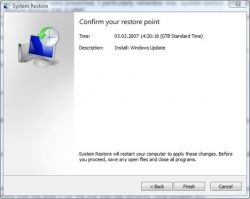
Do a System Restore before you install software onto your computer, or change settings.
A System Restore in Windows 7 is an undo file which usually solve problems if you recently are having problems with your PC because of recent changes or installed software.
Sometimes when you install Software, the software maybe a virus without you knowing, and changes settings on your computer to make your computer less secure, so it can steal your data and do other harmful things to your computer like using your computer to spam people and websites like forums, blogs, etc. It is a good idea to make a system restore point before installing software in Windows 7 just in case the software you installed messed up your computer.
To start a System Restore point, type System Restore in your Windows 7 Startmenu and press enter. This will launch the system restore wizard which gives you a list of recent system restore points which Windows created. Pick the System restore point on a date your computer was working fine.
If you want to manually make a system restore point, you can type "System" in the Windows 7 Startmenu and click the System program under the Control Panel heading.
On the left sidebar, click on the System protection sidebar link. Click the Create link at the bottom of the System Protection Tab, and give the System Restore Point a name then click the Create button.

Regularly Backup your files to an external USB hard drive to prevent data loss caused by virus programs and hardware failure
It is best to regularly back up your important files onto an USB hard drive or CD to prevent data lost from virus infections, software and hardware problems, or theift.
Virus programs can delete, currupt, or infect your computer software, files, and operating system. It is best to regularly back up your important files in Windows 7 to prevent data lost.
Plus, by backing up your computer files, you always have a copy of your files even if your computer became lost or stolen since your files are safely back up on an external USB flash drive.
Windows 7 Home Premium and higher also have an imaging program found in the backup wizard which can make a complete system backup of all your files, program, and the operating system to save to your USB drive.
If you do not have a USB external hard drive, you can use CD-R, or DVD-R to burn your files to. You can also use online storage backup, but it is costly, and can be unsecure if someone hacks the website which you are storing your files to.
It is also a good idea to store a copy of your files on an external hard drive or online storage service like Dropbox away from your house just in case of flooding, fire, etc damaging your hard drive. When storing sensitive files like bank records, private photos, etc online, or away from your house, make sure to use file encryption like password encrypted Zip files, or TrueCrypt password protected file container to encrypt your files and folders, also make sure your files are not publicly shared with other internet users in your online storage settings.
Windows automatic updates are convenient, but if your PC is slow, auto backups can slow down your PC even more. I recommend you just regularly backup on a daily or weekly basis by coping and pasting your files onto a USB hard drives, or just burn them to a CD when your computer is not doing anything.
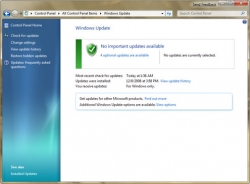
Keep Windows and all your software updated for maximum security
Updates for Windows 7, Software installed on Windows 7, and Plug-ins/add-ons for software can prevent your computer from getting infected by a virus or hacked by a hacker.
It is best to make sure Windows 7 is up to date by checking Windows Update which you can start by typing Windows Update into the Windows 7 startmenu, and pressing enter to start Windows Update.
Also make sure your web browsers like Google Chrome, and Firefox are updated to the latest versions. Also, if Firefox tells you to update your add-ons click install add-ons to install and use the latest versions of the add-ons.
You also should regularly check if your version of Adobe Flash Player, and Java are up to date for added security.
It is also important to up date all your desktop software when updates are available like word processors, etc are all up to date since newer versions of software fixes previous security bugs. You can usually visit the software company to see if they released updates for your software recently. A lot of newer software also have automatic updates or notify when new updates are released.

How to keep your Web Browsers safe from virus, spyware, and malware
Tips on keeping your Browsers secure from hacks, viruses, spyware, and malware.
I recommend you use the latest version of your web browser like Google Chrome, FireFox, Internet Explorer, and Opera since updated versions of your web browser contains bug fixes for security problems with their previous versions of their browsers. Most new browsers these days notify you if you want to update to the latest version or automatically updates to the latest version of its web browsers.
Also, make sure that all your add-ons like Adobe Flash Player for your web browsers are up to date. These days a lot of add-ons notify you that there is a new version of its browser add-on.
If you use FireFox, I recommend you use Noscript which you can download at www.noscript.net , this add-on can help you block harmful scripts from running on your computer. HTTPS Everywhere which you can download at www.eff.org/https-everywhere for Firefox will also make your web browsing more secure by encrypting your web browsers communication with the website, so it is harder for people to spy on you.
The most secure version of Internet Explorer is Internet Explorer 9 as of June 2011. If you still use IE 8, I recommend you update to IE9.
Google Chrome is possibly the most secure browser made for Windows since it has a sandbox feature which prevent viruses from messing with your Windows files. Plus, it also warns you if you are about to go to an infected website.
Www.lastpass.com is a great online password manager for you to easily store all your passwords and user names online in a secure encrypted server for you to access on multiple computers. It can also be used to generate secure passwords which are harder to guest.
If you prefer an offline password manager, www.keepass.info makes a good password protected password manager which is stored on your computer's hard drive rather then online like LastPass.
Keyscrambler which you can download at www.qfxsoftware.com is a great program for encrypting your keystrokes, so keyloggers can't spy on your key strokes to send to hackers to steal your personal information. Although, the free version only works for Internet Explorer and Firefox while the paid versions work for additional web browsers and programs installed on your home computer.
Siteadvisor.com, and safeweb.norton.com all makes good web browser add-ons/toolbars to warn you of dangerous sites in the search results for popular search engines like Google, Yahoo, Bing, etc, so you are less likely to visit an infected site with your web browser while looking for new Websites to visit.
k9webprotection.com is a good free family filter software to stop user from accessing infected malware websites, adult content, gambling websites, and other websites which you feel is unsafe or not appropriate for your computer users.
nortondns.com and opendns.com also can be used to filter out bad websites which you do not want your users to access.
When using e-mail, avoid opening file attachments if you are not expecting file attachment from the sender since file attachments are one of the most common ways viruses are spread online. Also, avoid clicking links in spam or e-mails which ask you to login to your bank account, Paypal, e-mail, or other online account since there are fake websites which look like your official bank login account, but are actually designed to steal your private info. It is best to use the address bar or bookmarks to visit your login to your online account. It is also best not to open or reply to spam e-mail since some might contain virus, malware, and spyware programs or code in the message when you open them.
Also, if you download software from a website, read the reviews on the software to see if people complain that it contains a virus, adware, malware, or security problems before you download and install it on your computer.
If you are using a wireless internet connection, it is best to use one which is password protected with a WPA/WPA2 encryption to prevent hackers from reading your internet communications from your wireless signal.
All modern web browser have a program usually found in the browsers settings for you to easily clear tracking cookies, your browsing history, and temporary internet files, so other people who use your computer cannot spy on you by looking in your browsing history.
You can also use thread party software like Piriform's CCleaner, Bleachbit, TFC etc to delete your browsing history.
www.piriform.com/ccleaner
bleachbit.sourceforge.net
www.geekstogo.com/forum/files/file/187-tfc-temp-file-cleaner-by-oldtimer
Most modern web browsers like IE9, Firefox 4, Google Chrome have a private browsing mode which automatically deletes your browsing history when you are done using the browser, so if you are at a friend, school, computer with multiple users or work, it is best to browse using private browsing mode.
The Safest way to browse the web in Windows is to use a version of Linux in a Virtual PC environment - The main reason this is safest is because Linux don't hav
Using a virtualization software to run a version of Linux like Ubuntu, Fedora, Redhat, etc is the safest way to browse the web in a Windows. It is almost impossible to get infected with a virus by visiting a website in Linux. Virtualization is the simplest way to install Linux on a Windows computer unless you are using Ubuntu which also has a Windows installer on the CD which lets you install Ubuntu without virtualization software in Windows.
All you need is the Ubuntu ISO CD file which you can download at ubuntu.com and Virtualbox which you can download at virtualbox.org .
I recommend having at least a computer with a 2GHz CPU, 2GB of RAM, 20GB of freespace for smooth operation of running a second operating system on your home PC via Virtualization.
Also, close all your programs on Windows which you are not using like web browsers, media players, office suites, chat programs, etc to free up your system resources for running Ubuntu or an other OS.
If you have a slower computer, I recommend you use a Linux Operating System like PuppyLinux to use to browse the web in a virtual machine since Puppy Linux is designed to work best on older and newer computers.
Download PuppyLinux at www.puppylinux.org

Regularly change your passwords for your online accounts
It is best to change your passwords for your user accounts for your webmail, social network, bank account, etc
When making a password make sure to use at least 2 lowercase letters, 2 Uppercase letters, 2 numbers, and 2 symbols. A good password would be Be31W$@.
It is a good idea to change your password on a regular basis like every 6 months more or less for your online accounts on the Internet.
www.keepass.info makes a great easy to use password manager for creating, storing, and managing your computer and online password in a password protected database file.

Password protect your sensitive files with File Encryption or a password protected Zip folder.
Password protect files like tax information, intimate photos, and personal information with file encryption or a password protected zip folder.
It is a good a idea to password protect your private files like tax information, financial documents, private photos, and sensitive information/files by using Password file encryption software like TrueCrypt which is a free file encryption software available for Windows, Linux, and Mac which you can download at Truecrypt.org .
This makes it harder for thieves, hackers, viruses, spyware, and malware to access your sensitive information.
You can also use Zip folder software like 7-zip which you can download at 7-zip.org . 7-zip has an option to let you password protect files stored in its zip folder, so you need a password which you made earlier to open the 7-zip file to access and extract your files from the 7-7ip folder.
With some compression software like WinRAR, it is possible to split files into multiple pieces and password protect them. This means you can store different parts of a file on separate USB hard drives, CDs, etc, so the user needs two USB drives or CD to extract the file from the Zip file. This can increase your file encryption and security even more since if one drives goes missing the data would be useless to the hacker who is trying to open it since the other half is needed to recompile the file.
When making a password make sure you have at least 2 lowercase, 2 uppercase, 2 numbers, and 2 symbols. A good password would be BE@pl31! since it is hard to guest.

Avoid being scammed by a spammer or fraudster while on your PC.
How to stop people from tricking you into giving their password, stealing your info, or tricking you into buying worthless software...
There are many fraudster who try to trick you to get what they want from your computer.
You should never share any user names or passwords with anyone, but yourself. It is also best not to click on links or open attachments which look suspicious since they can be fake websites designed to look like your banks, school, or e-mail password. Use the address bar or bookmarks on your web browsers to visit your important websites with sensitive info like your bank info.
If someone calls you over the phone or comes to your house, and say they work for Microsoft, or Apple, there is a good chance they are fraudsters who want to access your computer to steal your data.
Be sure to read reviews from various sources like download.com before you download any software. If a pop-up windows for a weird sounding anti-virus which you never installed pop-ups, and says your computer is infected when you visit a website, it could be a scam. The best thing you can do is close the window from the startmenu toolbar, and scan your computer with your actual anti-virus.
Don't click on weird links or install strange apps on Facebook, Twitter, and other social networking sites since they might use your Twitter account or Facebook account to send spam.
To avoid data theft in the office, or at home, make sure all your sensitive data is password protected, and your computer is in a locked room. You can also make a password for your computer to start into your hard drives or to boot from a CD by making your BIOS and Start-up password protected which means without a proper password your computer can not start from a CD, Floppy, thumb drive, hard drive or any other boot device. You need to refer to your computer or motherboard manual to learn how to password protect your start-up and BIOS. Also, if a computer technician needs to access your account, you should type in the password while he is not looking instead of giving him your password. Also, make sure he is not accessing files and folders which he is not suppose to access like your documents, photos, and videos. A CD, Floppy, or USB drive should not be the first boot device since anyone can very easily start your computer from an external drive like a CD, Floppy, USB drive, flash drive, etc to copy your data. The first boot device should be your operating system hard drive. You can change your boot order by changing the BIOS settings for boot order.
Also, if possible, install a lock on your desktop case to prevent people from stealing your hard drive, and lock down your computer case to your desk to prevent the theft of your computer.
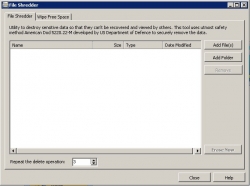
Securely delete Files by overwriting them multiple times to fully delete them.
Use a File Shredder to fully delete a file by overwriting it 1 or more times.
Emptying Windows Recycle Bin is not the most secure way of deleting files since with free data and file recovery software, a hacker can try to recover files from your hard drives free space. But, if you use a file wiping software like the one bundled with Glary Utilities which you can download at www.glaryutilities.com, you can use Glary's file shredder program, so almost no one can recover your deleted files since your deleted files were overwritten 3 times or more making it incredibly hard for most civilian and average computer users to recover your sensitive files since they can no longer use free data and file recovery software which they downloaded from the internet to try to recover your Data.

Securely Delete Freespace from your Windows computer.
Use a freespace wiper to over write freespace from your Windows hard drive.
If you deleted a lot of sensitive information and files from your computer, it is best to use a free space over writing software like Eraser which you can download at www.heidi.ie/eraser . Files which you empty in your recycle bin are very easy to recover with free data/file recovery software which you can find online because Windows does not overwrite free space once you deleted a file.
For secure file deletion, I recommend you overwrite free space at least 3 times or more, so it is harder for most data recovery programs or people to recover.
However, if you use a free space over writing software, it can overwrite your hard drives free space making it a lot harder for hackers, thieves, and other people to recover your deleted files since your deleted files are overwritten with a Free Space Eraser program like Heidi's Eraser.

Use Darik's Boot And Nuke Secure Disk Wiping program to erase all data from old hard drives
DBAN is the best program to use to FULLY wipe all files from a hard drive.
If you need to quickly wipe a full hard drive before you resell it, or recycle it, it is best to use "Darik's Boot And Nuke" boot disk which can be used to securely wipe your operating system, software, personal files, and other data from your computer hard drive, so it is a lot harder for people to recover your files with free data recovery software. DBAN is a better alternative then formatting a hard drive because DBAN overwrites your entire hard drive multiple times making it very difficult to recover any data off your computer hard drives.
All you have to do is to burn yourself a copy of the DBAN boot CD to start your computer from DBAN to boot your computer from it to securely delete your files.
You can download DBAN at www.dban.org

Protecting your privacy while traveling to a different country on a laptop.
How to hide your data when traveling to prevent data theft.
1. Use data encryption like TrueCrypt to protect your important files if you must carry them to a different country. Although, data encryption may be illegal in some countries especially non-democratic countries.
2. Use internet base applications like Google Docs, Photobucket, Picasa, etc and set your files to private, so only you can view them with the right password online. If the file is not on your hard drive, no one can access your files on your laptop. Make sure to logoff to these programs when you are done using them. Sometimes these websites might be blocked in less liberal countries, so you may need to use a proxy or VPN connection to access them. A proxy and VPN connection can also hide your internet browsing history. Also, remember to use the clear history feature on your browser to clear your browsing habits. If you are connecting to a wi-fi hotspot make sure you are using a firewall like the Windows 7 Firewall or Comodo, and if possible connect to a wireless network which is WPA2 password protected.
3.Make sure the type of files and software you bring into a different country is legal since some countries especially conservative countries don't allow liberal themed literature, violent games, and adult/mature games, pictures and video.
4.Know your rights before handing over your laptop to someone to check what files are in your drives.
5. Lock your laptop bag with a tiny pad lock, and keep an eye on your laptop bag and laptop at all times to prevent theft. There are also laptop cable locks which allow you to lock your laptop to a table.
Also, password protect your laptop's startup by making a boot password in your BIOS/CMOS, so people can't easily use startup CDs, USB Flash drives, or networking devices to copy your files out of your PC. Password protect your BIOS as well to prevent people from changing your startup password or BIOS boot settings. This makes it a lot harder for un-authorized users to gain access to your computer. They will literally have to open up your laptop to take out your hard drive, or reset settings on your laptop's motherboard which is not an easy task for the non-tech savvy computer user.
Computer Security Videos on Learning how to secure Windows 7 even more. - Watch videos related to antivirus, antispyware, data encryption, sandboxing, etc to le
In these videos, I made I will teach you how to use antivirus, antispyware, sandboxing, and data encryption to protect your computer from viruses, malware, spyware, and hackers which all can ruin your home computer files, make your PC slow, and unstable.
Do you have any tips for preventing virus programs, an hackers from infecting your home computer? Please feel free to leave feedback on this lense.