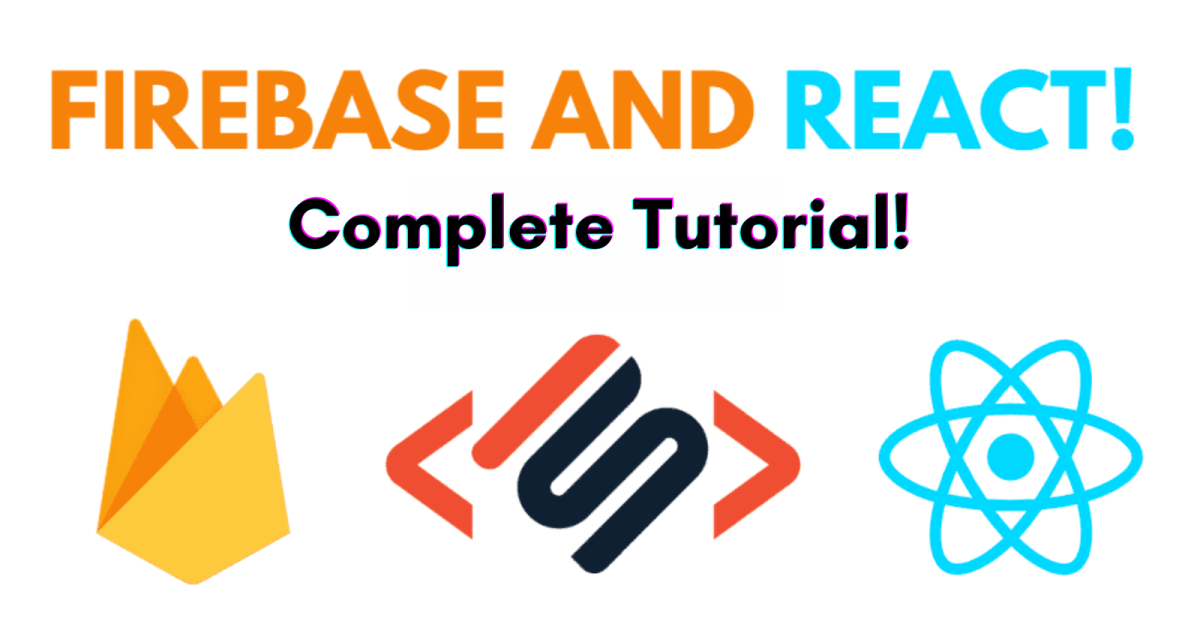Ubuntu Linux 11.10 Oneiric Ocelot for Beginners
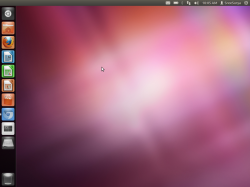
Ubuntu 11.10 is the Best Free Linux Based Operating Systems on Earth for PC/Laptop!
Ubuntu 11.10 is the second version of Ubuntu which came with the Unity Shell which has the sidebar on the right for launching programs, and the search engine and program launcher on the top left for finding programs, and files on your computer by searching for it by typing in what you are searching for in the text box on the top left corner.
I use Ubuntu 11.10 as my primary operating system for YouTube, web browsing, e-mail, video, word processing, music, because it is faster then Windows on my older PC with older computer parts, and Ubuntu is a lot safer to use because fewer or almost no virus are publish for it compared to Windows and Mac, and there is a safe app store called the Ubuntu Software Center where I can find programs which don't contain viruses or spyware.
Keeping Ubuntu updated and maintain is also easy because it notify me when new updates are available, and the Ubuntu Linux file system which is installed on my hard drive does not get fragmented, so I don't need to defrag my hard drive like FAT32, NTFS, and other Windows file systems found on Windows computer.
Best of all, Ubuntu Linux is free for life, and there are no hidden fees you have to pay to every few years to use the latest version of Ubuntu. All you have to do is install Ubuntu on your computer, and you can use it after it is installed.
Ubuntu 11.10 books and installation disc - books on learning about Ubuntu 11.10 operating system.
Read more about Ubuntu 11.10, so you can use Ubuntu like a pro to do all your basic to advance task like word processing, image editing, video editing, gaming, system administration, file back up, and updating it on your own.

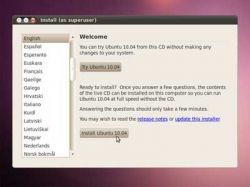
What you need to do to get started using Ubuntu?
All you need is a CD, the Ubuntu ISO to burn the Ubuntu CD, and a later model computer for Ubuntu.
Your computer needs a CPU which is 1 GHz or faster, 1GB or more of RAM, 15GB of free space, CD/DVD drive, or USB port to install Ubuntu to your computer.
Ubuntu.com/download/desktop is where you can download the Ubuntu install LiveCD ISO to use to burn to your CD or DVD with a CD burning program like Nero, Roxio, CdBurnerXP, Img Burn, etc.
Once you burned the CD, you can use the Wubi.exe program found on the CD to install Ubuntu alon side your Windows operating system.
You can also start Ubuntu from the LiveCD by leaving it in your CD drive when you restart your PC, and try it out before you install it by pressing the install icon on the Ubuntu desktop.
During the install, you can choose to install Ubuntu along side your other operating system, erase your other operating system, and all its data on the drive to install Ubuntu, or install Ubuntu on a empty hard drive.
You'll also be asked to set your time zone by clicking on your city or the location you live on a world map. During the install, you'll need to make your user account for using Ubuntu Linux.
It takes about 1 hour or less to fully install Ubuntu Linux on your computer.
After the install, you need to update Ubuntu which Ubuntu would notify you to do by using the update manager to install updates.
Software, CD/DVD, USB drives, disc drives you need to make the Ubuntu install CD - Things you need to make the Ubuntu install CD, and start your computer from t
First, you need to download the Ubuntu install live cd at ubuntu.com/download/desktop .
You also need a blank CD-R or CD-RW which is 700MB in size. You can also use DVD-R, and DVD-RW if you have a DVD drive on the PC you plan to install Ubuntu on to.
There are plenty of free CD burning programs like CDBurnerXP, ImgBurn, DeepBurner, etc for Windows which can burn CD ISO images to CD-R or DVD-R. You can also use Roxio, or Nero which are paid CD burning programs for Windows.
If the computer you are installing Ubuntu onto does not have a CD drive, you can use a USB flash drive that is 1GB in size or has at least 701 MB in free space to make the install USB for Ubuntu start your computer from a USB drive if your computer supports starting from USB drives.
You can use UnetBootin to make your install USB for Ubuntu. unetbootin.sourceforge.net is where you can download it, and make regular USB into live USB drives.
When you start your computer from theUbuntu Desktop LiveCD or another computer with Ubuntu 10.04 or newer installed, you can also use the built-in startup drive creator which comes pre-installed in Ubuntu to make the install Live USB from within Ubuntu with the LiveCD or Ubuntu 10.04-12.04 PC OS. But, you need a copy of the LiveCD for Ubuntu, or the ISO image for Ubuntu 11.10 to make the Live USB for Ubuntu.
You can also use an external USB CD-ROM drive to start your computer from with the Ubuntu CD inside.
If you are using Windows, you can start the Wubi.exe program found in the Ubuntu install CD to install Ubuntu within Ubuntu by using the Windows Ubuntu Installer file which is Wubi.exe.
To start your computer from the Ubuntu CD, or USB flash drive with Ubuntu copied on it, you just leave it in during computer start up, or setup your computer to look for a CD or USB drive before starting from a hard drive.


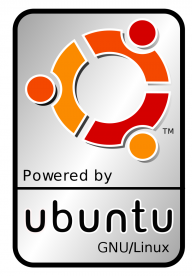
Ubuntu 11.10 Review based on using it for a few months
few month review on Ubuntu 11.10 from an actual user.
I have been using Ubuntu 11.10 for almost half a year, and it has been a very stable operating system. It rarely crashes, or randomly reboots like other operating system I use which I paid for like Windows 7, Vista, and 98.
Ubuntu 11.10 is pretty easy to use. The Internet, sound, video, keyboard, and mouse works after I install it, or run it from the Ubuntu Linux LiveCD which you can use to test if your computer is fast enough, or its hardware is compatible with Ubuntu before you install it on your PC or laptop by first trying it out from the install CD by starting your computer from the Ubuntu Live Desktop install CD.
The amount of free software available for Ubuntu Linux 11.10 which can be found at the Ubuntu Software Center, or by searching the internet via Google, Ubuntu.com, and other websites for Ubuntu compatible software. There is software for photo editing like Gimp, Media Playback like VLC media Player, SM Player, and office work like LibreOffice.
Ubuntu also comes with Firefox, and Thunderbird, so you can start browsing the web, and checking e-mail right away. It is also very easy to install the Adobe Flash Player, and Java to watch online video from YouTube, and other online video streaming websites.
You can also install Google Chrome,Chromium, Opera, and other web browsers for Ubuntu if you prefer a different web browser then the default Firefox web browser.
Best of all, most of the software which is compatible with Ubuntu is ad-free, and runs pretty quickly as long as your computer is compatible with Ubuntu and meet the system requirements for Ubuntu 11.10.
My computer only has a 1.86GHz CPU, 1GB of RAM, 320GB hard drive, and it runs Ubuntu 11.10 pretty well. When I want better speeds, I can install the LXDE theme to make Ubuntu more basic looking, but run even faster. I feel by switching to Ubuntu as my main operating system of choice I am more productive since my computer starts in under a minute, and I don't have to fix errors, defrag my hard drive, run a bunch of Windows security scans, registry cleaners, and disk clean up utilities which can take a long time to scan, and slow down my PC when I'm using it. By using Ubuntu, I just turn on my PC, and can open up my web browser, type a document, work on a spreadsheet, and reply to an e-mail at once, and don't have to regularly run maintenance and computer security software like Windows.
Keeping Ubuntu running well is pretty easy since it automatically checks for drive errors, so I don't need to check for errors manually like Windows, and Ubuntu also automatically check for Updates, and notify you to install updates as they become available. Installing Updates on Ubuntu is easy. I just have to press the Install Updates button, and wait for the updates to finish downloading and installing. In some cases, I need to restart my PC to install Updates, but for most regular updates I don't need to, and can continue using my computer when Ubuntu is updating.
I also like that it is easy to use different themes like Gnome, LXDE, KDE, XFCE, etc to change the appearance of Ubuntu, and make it run even faster by using a more basic theme for Ubuntu instead of the default Unity theme. You can search the Ubuntu Software Center or online for third party themes for Ubuntu, or you can install Lubuntu, Kubuntu, and Xubuntu to use Ubuntu without the Unity user interface, and use LXDE, KDE, or XFCE user interface as your default user interface instead.

Ubuntu Linux saves you Money, time, and is fun.
Ubuntu cost nothing to download, and use, and it only takes about an hour or less to install, and it is fun to use.
Ubuntu does not require any money to use, or install because it is free to download at Ubuntu.com. All you need is a computer which has a 1GHz CPU, 512MB RAM, 10GB or less hard drive, monitor, and internet connection, so you can buy a computer which cost 300 dollars or less, and have enough power to run Ubuntu well.
If you have 10 computers, and install Ubuntu on ten computers, you'll save more then $1000 dollars in operating system software like Windows since the Windows operating system cost 100 dollars or more depending on version.
You also don't need to buy expensive anti-virus, anti-spyware, firewall, disk defrag, and computer maintenance software to properly maintain Ubuntu like paid operating systems like Windows, and Mac which require an Anti-virus, and other computer maintenance software which can cost hundreds of dollars or more, and can be difficult to learn how to use for beginner computer users.
It is pretty easy to install. All you need to do is start your computer from the Ubuntu install CD when you turn on your computer by leaving the install CD for Ubuntu into your CD-ROM Drive, and follow the step by step instructions which the CD will tell you what to do to install Ubuntu like make your Ubuntu user account, and installing the files for Ubuntu on your hard drive, and restarting the computer after the install.
Ubuntu also comes with a lot of pre-installed programs like Firefox web browser, OpenOffice Office Suite, Thunderbird e-mail client, and other software which most users commonly use. You can also use the Ubuntu software center to install more program in Ubuntu easily by searching for them in the Software Center and clicking install.
You also don't have to defrag your hard drive, do disk cleanups, virus scans, configure firewalls, and other tasks which you do in Ubuntu because Ubuntu hard drive does not require manual defragmentation, and disk clean up. Ubuntu is also a very safe operating system, so no anti-virus, anti-spyware and firewall software is needed to keep Ubuntu safe. All you need to do is occasionally install Updates when Ubuntu notifies you that there are updates available for Ubuntu and software installed in Ubuntu.
Ubuntu might save you a few dollars on your electricity bill as well since it can be installed on slower computers, and still run at decent speed like Netbooks, older laptops, nettops, slim desktops, and other slow and low power computers which only uses a few watts of power when ON. Even if you run Ubuntu on a power hungry computer like a gaming computer, it would use less electricity then a Windows computer since Ubuntu uses very little RAM and CPU power when it is idle because you don't need to install computer maintenance software, antivirus, antispyware, and many other apps which can slow down your PC while making it use slightly more power to make it safe like Windows. Ubuntu also starts up and shut downs faster, so it takes less time to launch and shutdown which makes Ubuntu use slightly less power because the less time your PC is on, the less power it uses. Ubuntu programs also seem to start up a few seconds faster, and don't slow down as much compared to Windows programs which can decrease your productivity while making your computer use a little more electricity because the longer you wait for programs to run, and slowdowns slow your workflow down, the longer you need to be on the PC which makes you use more electricity.
The power savings would also mean your laptop battery life would be longer by a few minutes or a few hours during regular use.
Ubuntu is also fun to use since it has a lot of cool animations, effects, and wall papers which are found in the Ubuntu Unity desktop. The Ubuntu search box on the top left of the screen. You can use the search box to launch programs, search for files and folders, and online video in Ubuntu 12.04. The left sidebar launcher makes launching programs fast since your shortcuts are big, easy to find, and you can pin more programs to your sidebar.
The user interface for Ubuntu with workspaces which is like having more then one desktop to separate your programs in different Desktop windows, the sidebar, and top menu bar will make multi-tasking and using all of your monitors available space better, so you see more of your computer programs instead of wasted space caused by big borders or icons.
If you have a videocard made by Nvidia, or ATI, you can install Compiz on to Ubuntu to add even more animation and effects to Ubuntu.
You can also install a lot of fun games, image editors, video editors, and other Ubuntu Compatible software in Ubuntu with the Software Center, and WineHQ to quickly, and easily install many fun programs on your computer running Ubuntu.
What makes Ubuntu fun is it is one of the fastest operating systems for older and newer computers since it starts up in under a minute on most computers which meet the recommended system requirement, and it won't slow down as easily because you have a lot of programs open on it, or because you are running more then one YouTube video, so you don't have to spend anytime to make Ubuntu be able to run an HD video on YouTube without lagging in Ubuntu if your computer meets the recommended system requirement, or made in the last few years. Ubuntu also shutsdown in a few second, so you don't have to wait half a minute to a minutes for your computer to turn off in Windows.
Ubuntu starts programs like office suites in seconds even if your computer hard drive is older, or you're not using a solid state drive also called a SSD which is super fast. If you install Ubuntu on a SSD, it will start up very fast, and you'll still have plenty of room on your smaller size SSD to install more programs and files since Ubuntu uses about 4-5GB of space or less on your hard drive compared to other OSes like Windows which uses 10GB or more space.
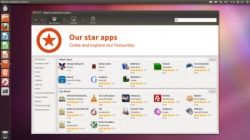
Recommended Free Ubuntu compatible software which can be download and install with Ubuntu Software Center
A list of baisic programs you can install in Ubuntu with the Ubuntu Software Center
The Ubuntu Software Center is the program you used to easily install and uninstall programs in Ubuntu. The shortcut for the Ubuntu Software Center can be found at the left sidebar, or you can search Ubuntu Software Center on the Search engine on the top left of your Ubuntu desktop.
The Ubuntu Software Center is well categorize with software by category like internet, games, media, education, etc. There is also a Top Rated section in the Software Center which recommends what programs other user recommend.
The Ubuntu Software Center also had ratings, and reviews by other users who used the software you can read to make pick software to install easier.
Recommended Free Software which you can install in Ubuntu with the Software Center by searching for them in the top right search box on the Software Center
Internet
Chromium Web Browser - The open source web browser which Google Chrome is based on.
Adobe Flash Player - Flash player is needed for playing back video on YouTube, and for flash games on Facebook and other sites.
Kompozer - Make websites with Kompozer which is a visual WYSIWYG website builder and maker similar to Frontpage, Dreamweaver, and other programs for making HTML and CSS based websites.
FileZilla FTP Client - Lets you upload files to your FTP server for hosting websites, and files on your FTP server on the internet.
DropBox - An online file syncing program for downloading and backing up your files to your online DropBox account like Ubuntu One.
Skype - Used for video, voice, and text chat on Ubuntu.
Pidgin instant messenger - A chat program which you can use to chat on MSN, ICQ, YIM, AIM, and other popular chat accounts.
Media
VLC - A media player which can playback a lot of types of video and music in Ubuntu.
SM Player - Video and music player which has a easy to use user interface, and can playback many types of video and audio files.
Audacity - A easy to use, feature rich, and fast sound recorder, and editing program.
OpenShot - A video editor which is good for editing your videos on Linux.
KdenLive - Advance video editor for Linux.
GTK RecordMyDesktop - Record the video from your desktop to make screencast videos of your Ubuntu desktop, and audio from your mic or speakers.
Paint and Photo
Gimp - A photo and image editing program which you can use to edit your files like a pro.
InkSkape- a paint program for creating scalable vector painting images on it.
Tux Paint - A fun paint program for kids.
Blender- A 3D modeling programs for creating 3D images and animation.
System Utilities
WineHQ - Let you install and use some Windows based software and games in Ubuntu.
K3B - Burn CD and DVD in Ubuntu.
Games
Torcs - A racing simulation game in 3D
SuperTuxKart - Kart Racing game with Tux the famous Linux mascot.
OpenTTD - A Transportation Train simulator game.
Ubuntu 11.10 Desktop videos - Videos on Ubuntu 11.10 on YouTube
Watch video to see Ubuntu 11.10 in action, and see why it is great at saving you time by making you more productive and comfortable using your computer in an attractive and easy to use desktop operating system environment rather then struggling with your Windows computer to remove a virus or spyware, pop-up notifications free up RAM, CPU cycles, hard drive space, and other system resources like Windows based computers with older and slower hardware.
Ubuntu Linux Gaming Videos - Ubuntu Linux is not just a basic operating system. It can also be used to install Games to play.
Watch YouTube videos of people playing games in Ubuntu which they install with Ubuntu Software Center, and WineHQ Windows Compatibility layer in Ubuntu.
Vote for your favourite Linux Distro. Operating System
Share your vote on which Linux operating system you feel is best for most users.
Favourite Linux Operating System?
Do you feel the Ubuntu Operating System will be the number 1,2, 3 or in the top 5 most use operating systems on desktop, laptop, tablet, portable, and server computers now, or in the near future?