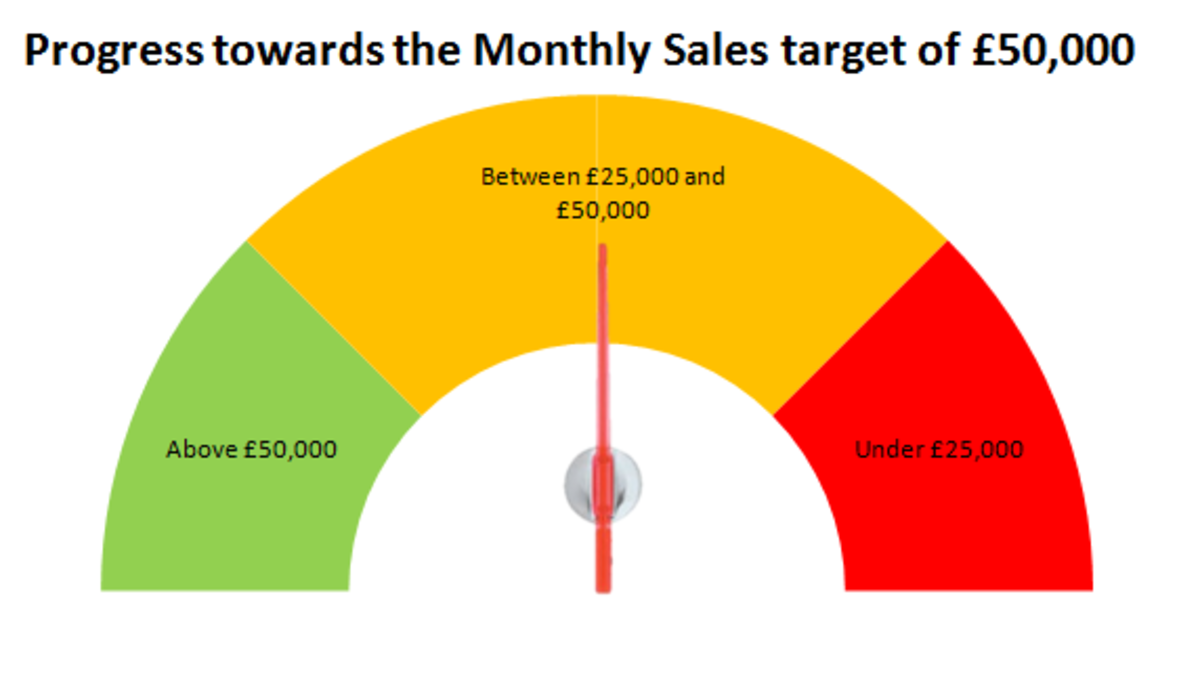How to Back Up Important Files to External USB Drives and other storage media!

Backing up your files in a Few simple steps, so you won't lose your files.
Never lose any important files again by learning how to back up your files safely to multiple locations quickly.
I'll teach you how to prevent data lost when your computer breaks or gets lost. Backing up your files is simple to do, but people tend to not do it because they are lazy or never bothered to learn how to properly backup their files on to an external hard drive, online storage, or another computer.
All you need is an External hard drive, USB Flash Drive, Blank CD-R or DVD-R discs, online storage account, or another computer to backup your files in case of a computer crash, or theft which means your files could be gone forever.
One of the most important tasks which people overlook is backing up their files to prevent them from losing their files forever when their computer crash or got stolen. Your computer hard drive data like your photos, documents, music, programs, videos, etc can be gone forever at anytime because of a virus infection, malware, human error, criminals deleting your data, natural disasters, power outages, power surges and many other problems which can cause data lost on your hard drive.
Data recovery can cost thousands of dollars, and doing data recovery yourself can make your files even more hard and expensive to recover in some cases if you accidentally overwritten the file by installing data recovery file on freespace which your deleted file once occupied, or if Windows SWAP, Volume shadow copy, superfetch, and other programs and files overwritten the free space which your deleted file once occupied when your computer is in use. Also, Data Recovery does not always work at recovering your files if your hard drive is heavily damaged, or broken, but you'll still has to pay for the Data recovery bill even if data recovery is partially successful or fails.
USB External Hard Drives for Backing up your Data - USB External Hard drives are great for backing up your files.
The reason USB External Hard Drives are good for backing up your computer hard drive is because they have a lot of space to store all your photos, music, movies, videos, documents, and other files. USB external hard drives are also very easy to use.
The Advantage of using a USB hard drive is it is fast, and have a lot of free space to back up your files to, and you can easily take your back up files anywhere like work to copy large amounts of files to a work computer or at your school PCs.

Have you lost important files or everything on a drive because you didn't backed up your files? - Losing some files or everything by failing to backup your file
Have you lost files by not regularly backing up your files?
How to manually backup your files?
Manually backing up your files for safe keeping.
First, you plug-in a USB flash drive, or external USB hard drive to your computer. It is also important to back up your un-backed up files on your USB flash drive, external hard drives, CDs, and DVDs since they can get lost, stolen, damaged, or broken as well.
After you plug-in your external drive, make sure it is on if it is a external drive. A USB Flash drive would be ON after you plug it into a computer. However, 3.5" desktop based external hard drives require you to plug it into the power outlet on your power bar or wall then turn it on.
A window would pop-up after you turn on and plugged in your USB drive. You would want to press the open button on the Window. Alternatively, you can go to Windows Explorer or My computer to open your USB drive.
Now that your USB Drive folder is open, you can just use your mouse to drag your files onto your USB drive or highlight the files you want to copy with your mouse and pick copy then paste them into your USB drive.
Wait for copying to finish. Now you can safely remove your USB drive by going to your System Tray, and picking safely remove from the USB Icon in Windows.
Keyboard shortcuts for copying and pasting to another drive manually.
You can also press CTRL+C to copy a file after single clicking it with your mouse or highlighting a bunch of folders and files to copy them, and go to another folder or drive to press CTRL+V to paste them to another drive.
These shortcut keys also work on CD/DVD burning software.
USB Flash drive are great for manually backing up small to medium sized files
The advantages of using a USB Flash Drive to back up your school work, work, or documents are they require no AC power adapter, are easy to carry around to store your data, fast read and write speeds, are lightweight and portable, there are no moving parts to break, and very easy to use to copy and paste files to and from your computer or laptop.
The only disadvantage is their storage size is mostly about 1GB-16GB for most flash drive which cost under 30 dollars, but the size is enough to carry a few HD video files, High Quality music files, and lots of documents, photos, and office files.

Backup software for Windows Computer - Backup Software will help you automatically backup your important files every time your computer is ON, so you don't lose
The benefits of using backup files are you never forget to back up your files again, you do not need to manually back up your files, it can be safer to use back up software then relying on employees who may steal data, or not back up your files at all while they are working, and it is easier to back up your files automatically then you manually backing up your files and verified that you backed up your files correctly to the right drive, folder, or computer.
Disk Imaging Software Videos
Videos to learn more about Disk Imaging and how it can speed up your recovery from a dead hard drive or corrupt Windows computer because of a virus or human error.
Making a whole image of your operating system, programs, files and everything - Imaging makes a virtual copy of your drive on the date and time you made the bac
If you want to make a backup off your operating system, all your programs installed on your computer, all your files and settings, you need to use drive imaging software to make an exact image of your drive to store on an external hard drive, so when your computer hard drive crash, you can use the image file to re-image your operating system, programs, and all your drive files to your new computer hard drive.
Drive Imaging Software is great for people who need to recover from a broken hard drive or operating system as quickly as possible to reduce lost of productivity and revenue loses due to a messed up operating system caused by drive failure, or file corruption caused by a virus or human error.
Drive imaging saves a lot of time when restoring your computer to the way it was when you imaged your hard drive.
You would need to use a USB Extenal Hard drive or other large storage device to store the image file of your hard drive because it can be hundreds of Gigabytes in size.
Using Free Online Storage Services to Backup your Files
Online back up protect your files from theft, natural disasters, and file curroption on your drive caused by viruses, programs, or humans.
The main advantages of online backup is it can upload your files every time your files are edited, so you do not lose any work which you added to a file, your files are backed up to a different location, and you can download your computer from any computer with an internet connections.
Also, file backup companies also back up your online storage account to their back up servers, so the chances of data lost on a online data backup account is very slim.
There are websites which allow you to store your files for free up to 2GB or More.
like DropBox.com , one.ubuntu.com , mozy.com/home/free/ , mediafire.com , explore.live.com/windows-live-skydrive , docs.google.com
If you want more then 2GB of space, you usually have to pay a yearly price of $60-72 US dollars or more a year for 50GB of storage space to store your files.
How often do you back up your computer files off your hard drive?
Frequency you back up your computer files off your hard drive?
Using a Linux LiveCD to recover files in Windows Videos
Videos showing you how to use a Linux LiveCD to recover files in Windows if Windows failed to start up or you forgot your Windows User account password. This only works if your hard drive is still in good working condition, and your files are not corrupted, missing or deleted.
Using a LiveCD does not work at recovering data if your hard drive data is encrypted with TrueCrypt, Bitlocker, or any other drive encryption technology, but you can recover individual encrypted files on a non-encrypted hard drive. Also, If your files is located on a network storage device, or server, using a livecd does not work unless you know how to set up Ubuntu to have access to your file server.