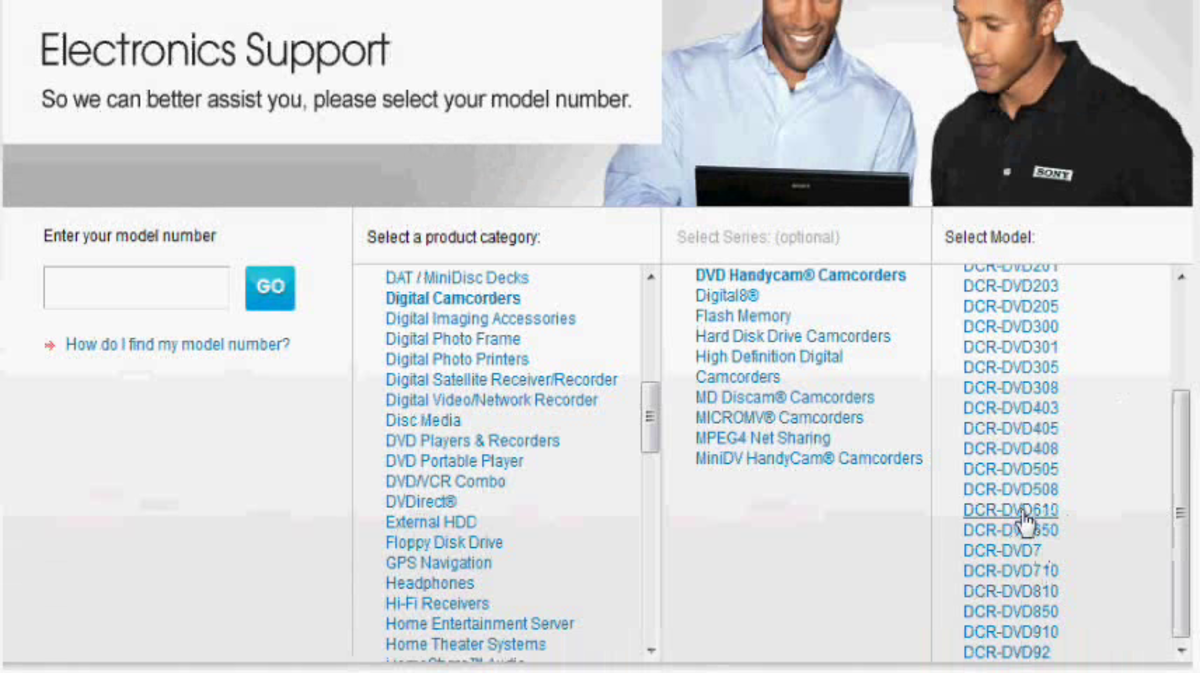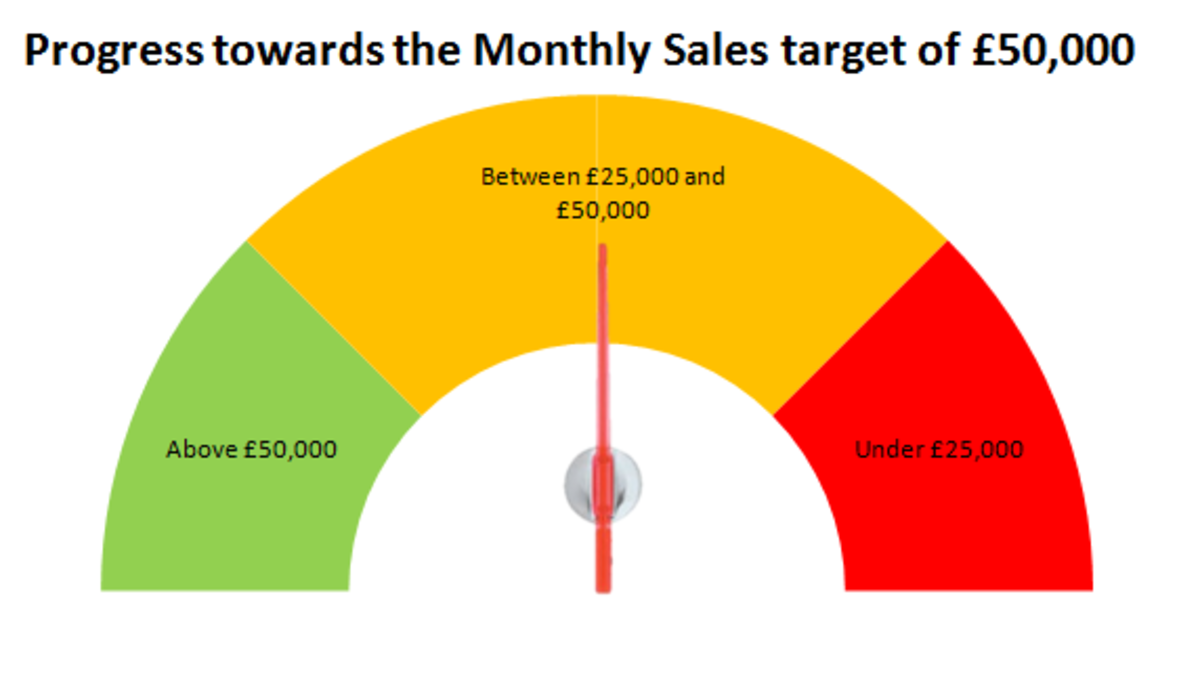Fix Windows Registry Problems on your computer
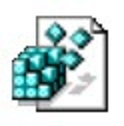
Learn how to easily fix common registry related problems in Windows Vista, 7, and XP.
Fix registry errors, so your computer runs more reliably faster, and better.
The Windows registry is a giant database file which stores settings for your programs and Windows operating system, and your personal data in text format. Windows is always making new registry keys and removing old keys from your Windows Registry, but sometimes there are registry keys which are left behind and taking up disk space and making your registry fragmented, and use more space then it has to. This can slow down your computer over time. When you uninstall programs in Windows, there may also be left over registry keys which make Windows registry more big, and might cause you to lose some of your privacy since a person using your computer can look in your registry to see what programs you previously had installed, but the uninstaller failed to delete the keys associated with your uninstalled programs.
In some cases, Windows or programs installed on Windows lock registry keys which usually mean you can't install, re-install, or uninstall programs on a computer until you unlocked the registry key from your Windows' registry, or you can't use certain features of a program because a key is locked. Locked registry keys can also make it impossible to install Windows updates, and updates for your non-windows programs like 3rd party Web browsers.
I'll teach you how to fix common problems with your Windows registry like missing registry keys, broken registry keys, locked registry keys, registry using too much hard disk space, and fragmented registry using too much space.
Problems with the Windows registry can cause your computer to freeze, slow down, restart randomly, and be unsafe.
There are programs like Windows Regedit, Registry cleaners, Registry defrag programs, and computer securirty software which you can use to easily restore, fix, and remove broken registry keys in a few minutes to hours depending how infected your computer is with junk registry keys, and viruses which inject dangerous registry keys to your registry.
Popular Paid Registry Cleaner Software - List of Registry Cleaning software you can buy at Amazon.com for your Windows based computer
Paid Registry Cleaner usually has technical support, and online help for people who do not know how to use computers or registry cleaners very well. Paid registry cleaners also sometimes remove more junk registry keys then paid software, and are easier to use then free alternatives.
Advantages of keeping your registry healthy.
Your computer will be more smooth, stable, and crash less.
The advantages of having a well maintained registry is your computer will run more smooth because your registry will use less space on your hard drive because broken registry keys won't be taking up as much space, and your computer can search and open registry key faster.
Your Windows Registry will also load faster during Windows computer start up after you remove all the broken keys which a registry cleaner finds.
In some cases, a lock registry key can cause problems when you update, uninstall or use a program related to the lock registry key, and the only way to fix locked registry problem is to unlock it with Windows Regedit registry editor or a third party registry cleaner.
By fixing your Windows Registry, it could make your computer as fast as the day you bought your computer, or even faster by removing the broken registry keys which came with your computer when you bought it.
You can get back a few to hundreds of megabytes of disk space depending on how many junk registry keys are on your computer, and how fragmented your registry is which your registry cleaner fixed.
Your RAM usage might be less since you do not have to load a huge registry file to RAM.
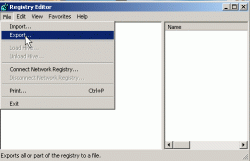
Learn how to backup your Windows Registry for safekeeping.
Before you make any changes to your Registry, you should backup your Registry, so you can restore it if something goes wrong.
1. Click on the startmenu, and click run.
2. Type Regedit, and press ok.
3.Go to file export, and give the file a name then click ok.
4. You can also backup individual keys by using your mouse and highlighting a key you want to export then clicking the right click menu and clicking on Export.
5. To import your registry, you can open regedit then click on the file menu, and picking import. For individual keys, you just double click on the backup key file, and it will be imported.

Unlocking locked registry keys in Windows XP, Vista, and 7.
Learn how to unlock registry keys with regedit, so you can use, edit, uninstall or reinstall a program.
1. Go to the startmenu, and click on the run button.
2. Type in Regedit.
3. look for the registry key you need to unlock.
4. When you found the registry key you need to unlock, right click on it and pick permissions. Press OK.
5.Press the Add Button in the permissions Window.
6.Click the "find now" button
7. Click on the "Users/computer name"
8. Press OK.
9. Check the full control checkbox.
10. On the bottom click on the Advance button then the Owner Tab.
11. Click on the "Other users and groups..." button on the bottom.
12. Click "Find Now" button on the window.
13. Look for the "sers/computer name" and highlight it, and click ok.
14. Click Ok again.
15. Now the Registry Key should be unlock.
I notice Windows XP, 7 and 8 does not have Locked registry problems as much as Vista.
Free Windows Registry video comparison for Windows - CCleaner Vs Glary Utilities vs Toniart EasyCleaner vs (Reg edit) Windows registry editor comparison
A video showing you popular free Windows registry cleaners which you can use to remove, and fix broken Windows Registry Keys for better computer performance and stability.
CCleaner, Glary Utilities, and ToniArt EasyCleaner are generally safe to use, but you should backup your registry keys before removing them, so you can restore them if you are having problems after you cleaned your Windows Registry.
Removing keys can also help you re-install newer versions of your software which you uninstalled since the old registry keys won't be associated with your newer version of the software you have installed, so by uninstalling your old software, and using a registry cleaner to remove older software keys. You can do a clean install of your newer software.
Favorite Free Registry Cleaner tool Poll - Vote for your favorite Free Registry Cleaner for Windows.
Vote for your favorite Free Windows Registry Cleaner which fixed and remove broken registry keys, and made your computer more stable and fast.
Which Registry Cleaner do you use most?
Glary Utilities Registry defrag Video - Watch a video of Glary Utilities Windows Registry Defrag in action.
Glary Utilities Registry Defrag can be used to make your Windows Registry use less space on your hard drive, and RAM by defragging it, and making it use less space, and have fewer empty gaps in your Windows Registry database file.
You would need to restart your computer to complete the registry defrag.
Remove infected registry with Antivirus and Antispyware programs
There are many computer viruses, trojans, and malware which can change or add registry keys which are infected to your computer when they infect your computer. This can make your computer slow and unsafe to use.
All good Antivirus and Antispyware software scans Windows Registry to see if there are any infected registry keys, and changed keys which a virus changed. I recommend scanning for viruses and spyware once a week in Windows to be sure your registry is virus free.
I recommend Microsoft Security Essentials and MalwareBytes which are two great free programs for scanning your registry along with the rest of Windows and your files for virus and spyware infections.
If you have an uninfected version of your registry, you can also import it to Windows with Regedit, or MS-DOS Command Prompt in command prompt mode for Windows.
The command line is
REG IMPORT registryfile.reg
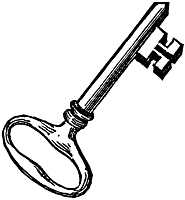
Fixing Missing and broken Registry Keys in Windows
Tips on how to fix broken or missing Registry keys in Windows.
1. If a registry key for a software is missing, you can try reinstalling your software, so the installer will replace the missing registry key, or doing a system restore to an earlier date when you were not getting Registry key missing errors and problems.
2. If your Windows Operating Key is missing you can reinstall Windows by putting your Windows install CD in your CD-Drive and run the setup.exe file. Be sure to have your license key for Windows ready to reinstall Windows.
Unfortunately, these days the Windows install CD does not come with many computers, so you need to use the recovery disk or partition to reinstall Windows and all the bundled software which came with your computer. Using Recovery disc or the partition will delete everything on your hard drive, and reinstall Windows and bundled software. Your computer will feel new like the day you bought your computer.
3. You can also restore your back up registry keys from your Registry cleaner, regedit backups, and individual key backups by using the wizards in your registry cleaners and editors.
4. In some cases, you may need to start into safe mode or use the command prompt to restore your registry backup if you can't start into Windows during the Windows start up process.
The command line is
REG IMPORT registryfile.reg
Doing a clean install of Windows, and reinstalling your programs after the Windows install when you are done installing Windows, and all the Windows update.
Imaging your hard drives to Re-image missing registry keys, files, and Windows when Windows Registry, system files, and program - Imaging is the process of maki
The Advantages of using Imaging software is its back ups your Registry, System files, programs, operating systems, and all the files on the drive you plan to image, so when you need to re-install Windows, you can just re-image it from your backup image files on your External hard drive, another hard drive on your computer, DVDs, or from another network connected computer/server, and lets your imaging software overwrite your corrupted files and restore Windows to the previous state which was the last time you image your drive.
NOTE: Be sure to backup all your important files before you re-image your hard drive just in case your hard drive image files also got corrupted, or your external hard drive is broken, and you can't re-image your computer drive.
Windows 7 has a very basic free Disk Imaging software found in its backup wizard.
Third party backup and imaging software include Norton ghost, Acronis, Paragon Back up and Recovery, and CloneZilla which is a free open source Linux imaging software which you can run from a Clonezilla Linux start up CD.